CSV – SQLite Extraction and Conversion
This is a follow-up post from Parsing CSV (siː ɛs viː) to show examples on how to write data with python into a CSV formatted file. There will be some references made to the previous post, so be sure to take a glance there first.
Python and its CSV module
Python already comes with a CSV parsing library, which makes our life so much easier. The nuances from the previous post (almost) all go away!
The documentation on the Python csv module can be read here. But I hope this post extracts some of the core fundamentals, and provides an example on how to effectively use it. I’m in the digital forensic field, so the focus will be to expand upon one of Josh Brunty’s scripts they shared here.
We are going to look at:
- Writing data to a CSV file with Python.
- Extracting data from an SQLite database with Python.
- Generating a CSV file from parsing a SQLite database with Python.
Sample CSV writer
Previously, we looked at how to hand craft a CSV file into a supported format to be imported into other software. We learnt there are a few ‘gotchas’ when dealing with special characters. Rather than dealing with all the pitfalls in formatting, let the Python language, and its inbuilt libraries, do the heavy lifting!
Want to write a basic CSV file in Python? Let’s dive straight into the code:
import csv
with open('names.csv', mode='w', newline='') as csv_file:
# Write the header row
fieldnames = ['First Name', 'Last Name', 'Quote', 'Favourite Colour']
writer = csv.DictWriter(csv_file, fieldnames=fieldnames)
writer.writeheader()
# Construct our data
person = {
'First Name': 'Riley',
'Last Name': 'Meyer',
'Quote': 'To be, or not to be, that is the question',
'Favourite Colour': 'Blue'
}
# Write our data to the file.
writer.writerow(person)
Here is a very basic sample on how Python can be used to produce a CSV file. The keen eyed will recognise the data set is from the previous post. This example produces the following file:
First Name,Last Name,Quote,Favourite Colour Riley,Meyer,"To be, or not to be, that is the question",Blue
Notice how the fields in the data have been automatically formatted to accommodate the commas, not to be confused with delimiter.
To keep with the previous post, here’s the imported file in Excel:
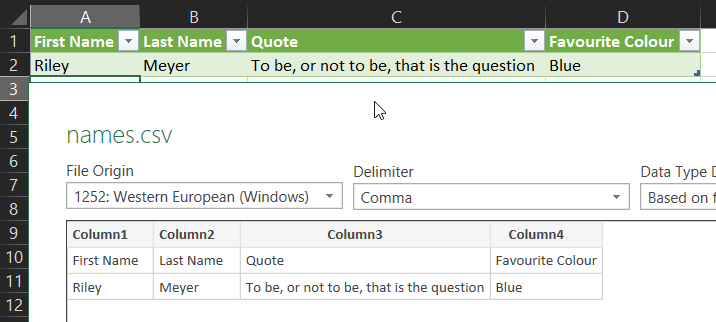
Breakdown
If you understand the code, great, you can skip this section. But let’s have a look at the different parts of the code.
Quickly running over some of the basics, we import csv, as we are going to use this library. Using a context manager we open a file names.csvmodewrite, and the newline''
The fieldnameswritercsv.DictWriterfieldnames
Now we move on to constructing the data to be inserted into the CSV file. A personfieldnames
The final step, we write the value of personwriter.writerow(person)fieldnames
New lines
This also works when the field contains newlines, quote characters, or any other type of special character.
Here’s a look at the escaping in action:
The Python code:
import csv
with open('names.csv', mode='w', newline='') as csv_file:
# Write the header row
fieldnames = ['First Name', 'Last Name', 'Quote', 'Favourite Colour']
writer = csv.DictWriter(csv_file, fieldnames=fieldnames)
writer.writeheader()
# Construct our data
person = {
'First Name': 'Riley',
'Last Name': 'Meyer',
'Quote': '"To be, or not to be, that is the question"\n- opening phrase of a soliloquy given by Prince Hamlet',
'Favourite Colour': 'Blue'
}
# Write our data to the file.
writer.writerow(person)
This file produces:
First Name,Last Name,Quote,Favourite Colour Riley,Meyer,"""To be, or not to be, that is the question"" - opening phrase of a soliloquy given by Prince Hamlet",Blue
And here it is correctly imported into Excel:
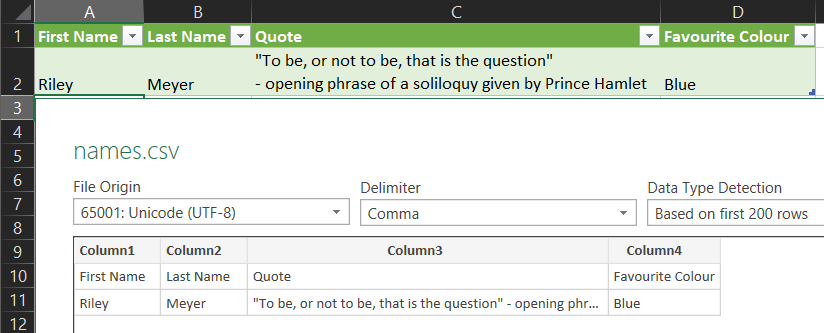
Parsing data from one source to a CSV destination
The above examples only show the syntax and structure on how to create a CSV file from data. But this is hard coded and not very practical; we can do better than that.
Let’s look at the sample provided by Josh Brunty. For blog post completeness, the file can be seen here:
#!/usr/bin/env python3
#: Title : iphone_sms
#: Author : "Josh Brunty" <josh [dot] brunty [at] marshall [dot] edu>
#: Date : 05/04/2011
#: Version : 1.0.2
#: Description : Dump/interpret iphone sms.db messages table
#: Options : None
#: 03/22/2011 : v1.0.0 Initial Release
#: 04/12/2011 : v1.0.1 updated flags translations
#: 05/04/2011 : v1.0.2 added extended output formats, updated code schema
#: 10/05/2011 : v2.0.0 converted to python from bash
import sqlite3, argparse
from time import strftime, localtime, gmtime
sms_flags = {
2 : 'Recd SMS',
3 : 'Sent SMS/MMS',
4 : 'Recd MMS',
33 : 'Unsent' ,
35 : 'Failed Send',
129 : 'Deleted'}
read_flags = {
0 : 'Unread',
1: 'Read' }
def printdb(args):
'''Prints the rows from the iPhone sms.db, interpreting the flags.'''
if not args.noheader:
print('File: "{}"'.format(args.database))
print('Record #,Date,Type,Phone Number,AdressBook ID,Duration')
try:
conn = sqlite3.connect(args.database)
c = conn.cursor()
for ROWID, address, date, text, flags, read in c.execute(
'select ROWID, address, date, text, flags, read from message'):
#convert flags object to sms_flag dictionary value
type = sms_flags.get(flags, 'Unknown')
#convert read object to read_flags dictionary value
status = read_flags.get(read, 'Unknown')
#convert timestamp to local time or utc
if args.utc:
time = strftime('%Y-%m-%d %H:%M:%S (UTC)', gmtime(date))
else:
time = strftime('%Y-%m-%d %H:%M:%S (%Z)', localtime(date))
print('{},{},{},{},"{}",{}'.
format(ROWID, time, type, address, text, status))
except sqlite3.Error:
print('SQLite Error: wrong or incompatible database')
def main():
parser = argparse.ArgumentParser(
description='Process iPhone SMS database.',
epilog='Converts timestamps to local time and interprets flag values. \
Prints to stdout.')
parser.add_argument('database', help='an iPhone sms.db database')
parser.add_argument('-n', '--no-header', dest='noheader',
action='store_true', help='do not print filename or column header')
parser.add_argument('-u', '--utc', dest='utc', action='store_true',
help='Show UTC time instead of local')
parser.add_argument('-V', '--version', action='version',
version='%(prog)s v2.0.0')
args = parser.parse_args()
printdb(args)
if __name__ == '__main__':
main()
The script performs the following outlined operations:
- Parses the arguments for:
database--no-header--utc--version
- Opens an SQLite connection to the
database - Queries the database’s
message - Parses/Processes the returned row of data.
- Outputs the result.
Unfortunately, I don’t have a suitable sms.db
Creating a SQLite parser for sms.db
We are going to work with a sample sms.dbiOS 13.4.1 Extraction.zip[\Extraction\Apple iPhone SE (GSM) Full Image - 13-4-1.tar[\Extraction\Apple iPhone SE (GSM) Full Image - 13-4-1\private\var\mobile\Library\SMS\sms.db]]
| File Name | MD5 Hash | SHA-1 Hash |
|---|---|---|
| sms.db | 8def954b34ff9e0ca40403d05366e030 | 877b5fb664bcd9f6906bfbfe81c03091b1a32f58 |
Take the time to explore the database in a browser of your choice. Here it is open in DB Browser for SQLite:
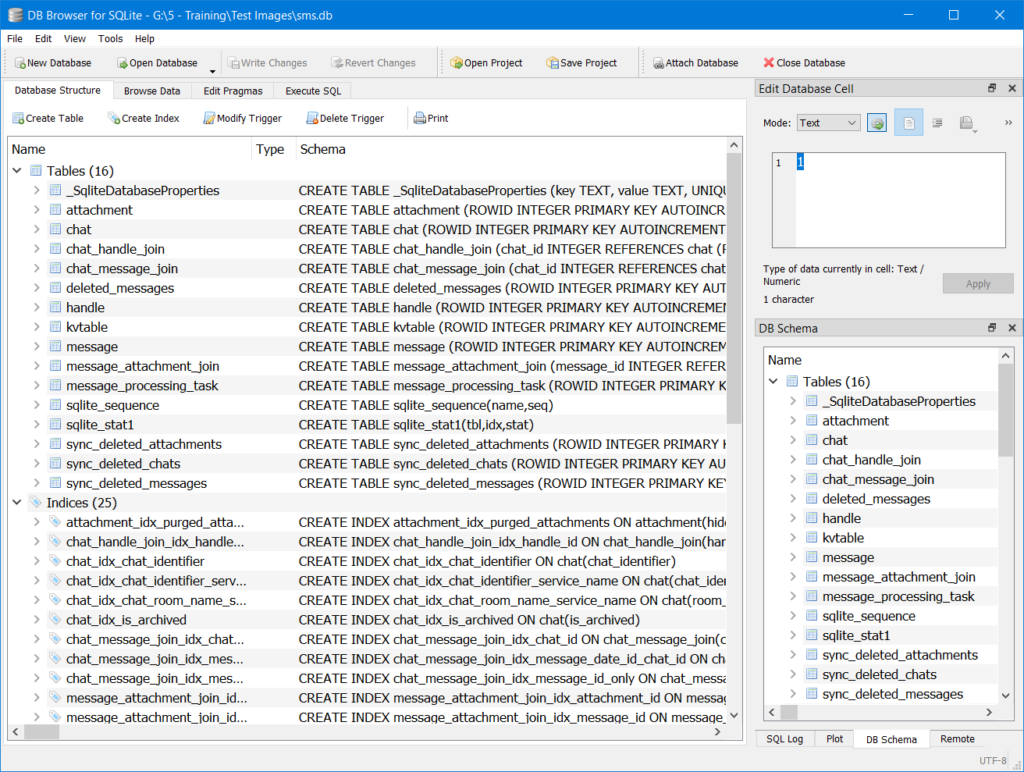
We can’t write a CSV file if we don’t know how to parse the data. This isn’t a blog post on how to reconstruct the connections between tables, but here’s an overview of how the tables can be linked. The messagemessagechatmessage.handle_id→chat.ROWID. With a small query we can quickly parse the data into a useable format.
SELECT message.ROWID as "ID", chat.ROWID as "Chat ID", chat.chat_identifier as "Chat Handle", message.date as "Date", message.text as "Message Content", message.is_from_me as "From Account Owner" FROM message LEFT JOIN chat ON message.handle_id = chat.ROWID ORDER BY message.date ASC
And here’s a screenshot of the results:
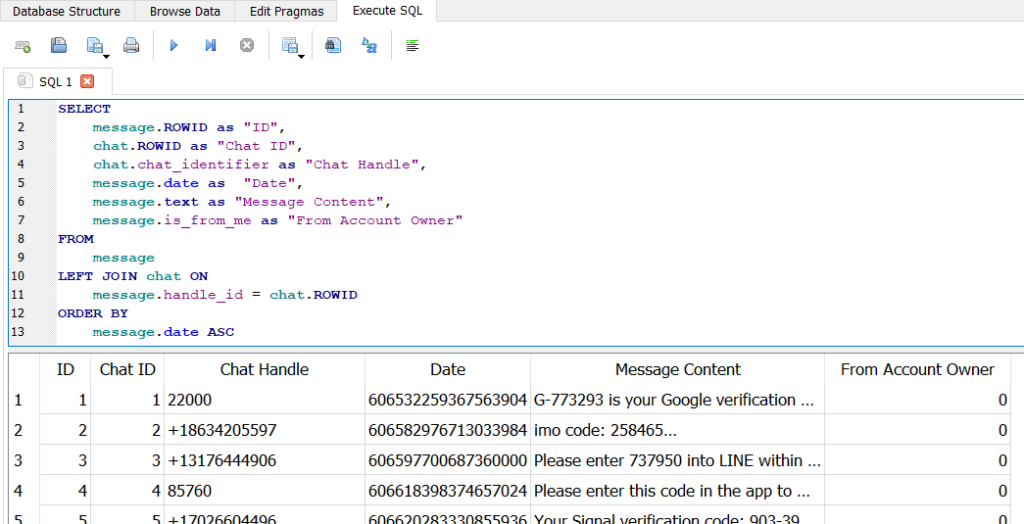
Now you could copy the results from your database viewer of choice, and paste them into a file, or directly into Excel to analyse, but that’s not why we’re here…
Python sms.db SQLite Parser
Using Josh’s file as a basic structure, we can make a script to parse, and output the data we queried:
import sqlite3
def print_db():
sql_query = """
SELECT
message.ROWID as 'ID',
chat.ROWID as 'Chat ID',
chat.chat_identifier as 'Chat Handle',
message.date as 'Date',
message.text as 'Message Content',
message.is_from_me as 'From Account Owner'
FROM
message
LEFT JOIN chat ON
message.handle_id = chat.ROWID
ORDER BY
message.date ASC
"""
conn = sqlite3.connect('sms.db')
c = conn.cursor()
print('ID, Chat ID, Chat Handle, Date, Message Content, From Account Owner')
for message_id, chat_id, chat_handle, message_date, message_text, message_from_account in c.execute(sql_query):
print(f'{message_id}, {chat_id}, {chat_handle}, {message_date}, {message_text}, {message_from_account}')
def main():
print_db()
if __name__ == '__main__':
main()
Here’s a sample output of the code:
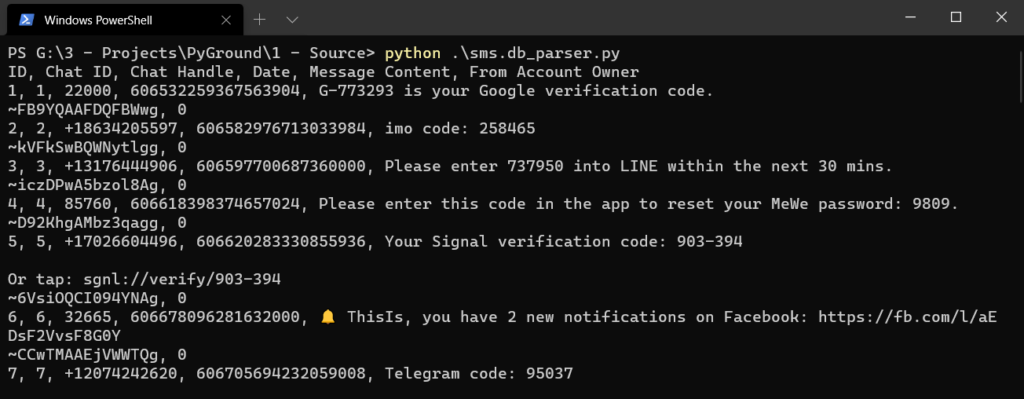
The script follows a watered-down process model of Josh’s version. I’ve stripped out the exception handling, argument parsing, and hard coded the file name, to highlight the processing and output stages. The removed code is good practice, and I highly recommend writing software following good practices; although this is purely for a demonstration.
Python sms.db SQLite to CSV
We can combine the sample CSV writer code at the start of this post, into our newly created script:
import sqlite3
import csv
def extract_db():
sql_query = """
SELECT
message.ROWID as 'ID',
chat.ROWID as 'Chat ID',
chat.chat_identifier as 'Chat Handle',
message.date as 'Date',
message.text as 'Message Content',
message.is_from_me as 'From Account Owner'
FROM
message
LEFT JOIN chat ON
message.handle_id = chat.ROWID
ORDER BY
message.date ASC
"""
conn = sqlite3.connect('sms.db')
c = conn.cursor()
with open('sms.db extraction.csv', mode = 'w', newline = '', encoding = 'utf-8') as csv_file:
# Write the header row
fieldnames = ['ID', 'Chat ID', 'Chat Handle', 'Date', 'Message Content', 'From Account Owner']
writer = csv.DictWriter(csv_file, fieldnames = fieldnames)
writer.writeheader()
for message_id, chat_id, chat_handle, message_date, message_text, message_from_account in c.execute(sql_query):
# Construct our data
parsed_message = {
'ID': message_id,
'Chat ID': chat_id,
'Chat Handle': chat_handle,
'Date': message_date,
'Message Content': message_text,
'From Account Owner': message_from_account,
}
# Write our data to the file.
writer.writerow(parsed_message)
def main():
extract_db()
if __name__ == '__main__':
main()
The only difference made, is the csv_fileencoding = 'utf-8'
We can see the file contents here:
Get-Content ".\sms.db extraction.csv"
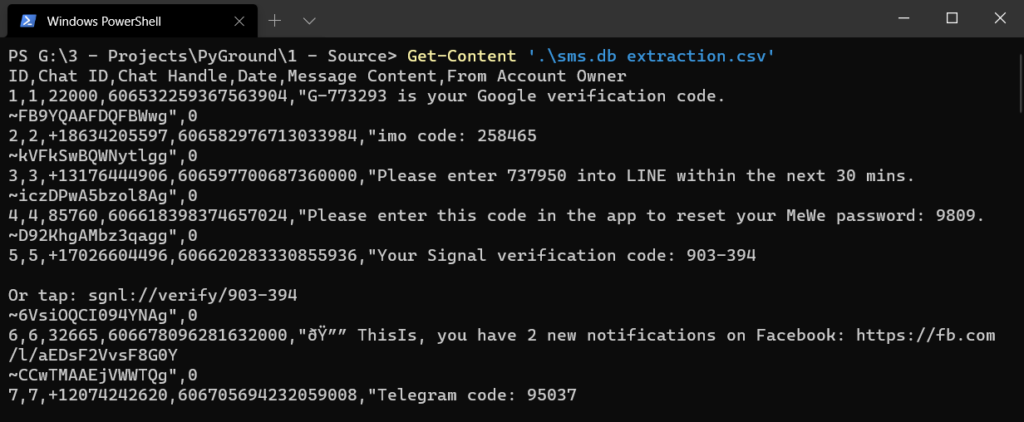
There’s one more thing we can do here, just to further push the reason why we may want to create a script to extract and generate a CSV file. The DateCFAbsoluteTimeimport datetimeDate'Date': datetime.datetime.fromtimestamp(978307200 + message_date//1e9),
And now the generated CSV file contains human readable dates:
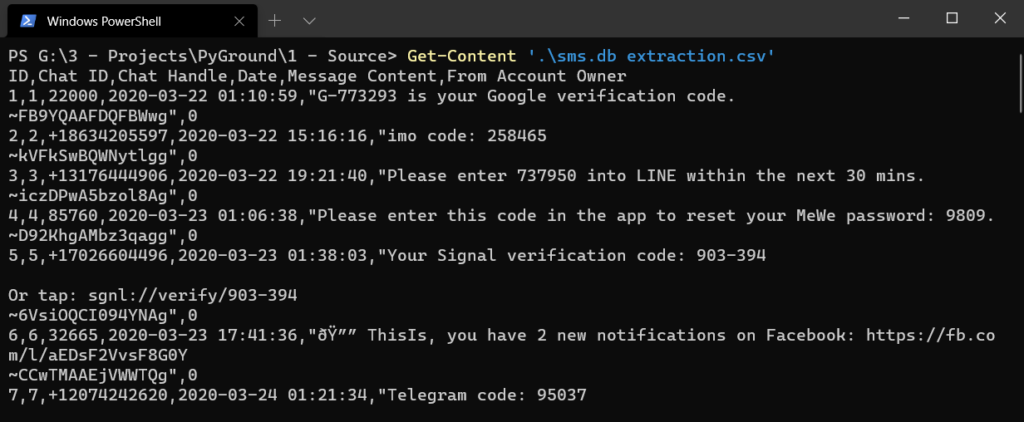
And we can import the file into Excel; note the imported encoding is set to utf-8
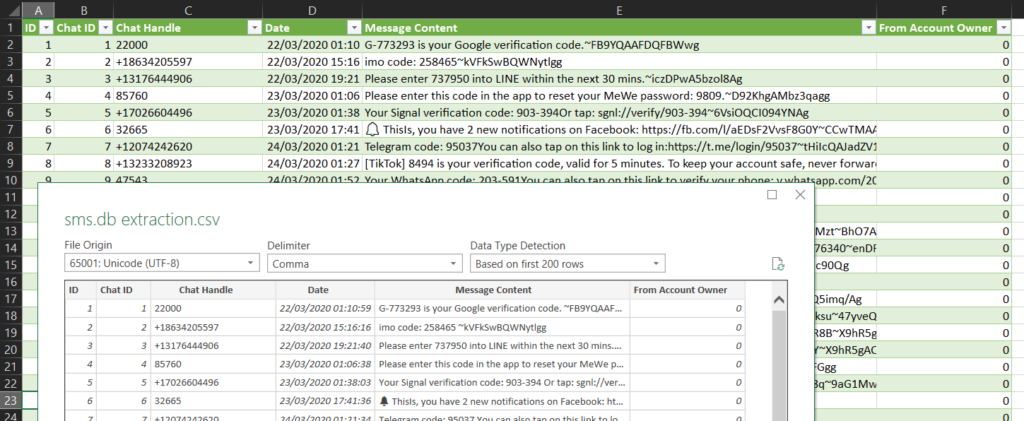
import sqlite3
import csv
import datetime
def extract_db():
sql_query = """
SELECT
message.ROWID as 'ID',
chat.ROWID as 'Chat ID',
chat.chat_identifier as 'Chat Handle',
message.date as 'Date',
message.text as 'Message Content',
message.is_from_me as 'From Account Owner'
FROM
message
LEFT JOIN chat ON
message.handle_id = chat.ROWID
ORDER BY
message.date ASC
"""
conn = sqlite3.connect('sms.db')
c = conn.cursor()
with open('sms.db extraction.csv', mode = 'w', newline = '', encoding = 'utf-8') as csv_file:
# Write the header row
fieldnames = ['ID', 'Chat ID', 'Chat Handle', 'Date', 'Message Content', 'From Account Owner']
writer = csv.DictWriter(csv_file, fieldnames = fieldnames)
writer.writeheader()
for message_id, chat_id, chat_handle, message_date, message_text, message_from_account in c.execute(sql_query):
# Construct our data
parsed_message = {
'ID': message_id,
'Chat ID': chat_id,
'Chat Handle': chat_handle,
'Date': datetime.datetime.fromtimestamp(978307200 + message_date//1e9),
'Message Content': message_text,
'From Account Owner': message_from_account,
}
# Write our data to the file.
writer.writerow(parsed_message)
def main():
extract_db()
if __name__ == '__main__':
main()
I encourage you to make a copy and try it yourself. Feel free to expand on it or use this as a template/guide to writing a parser for something else entirely.
Remarks
This post scratches the surface of creating a CSV file with Python. Our next step is to look into skipping the middle man, CSV, and writing our parsed data directly into a .xlsx spreadsheet format.
** SQlite does support functions to convert data within a query, but this post is to show how python can do it, for cases where SQLite does not offer the features needed.